- Finding Bold Text Using Excel’s Built-In Tools
- Finding Bold Text with the !SEMTools Add-in for Excel
- Further Operations with Formatted Text
Is the font bold in the cells of your Excel column? How can you detect and identify cells that contain bold-formatted characters?
Let’s go over this simple task step by step.
Finding Bold Text Using Excel’s Built-In Tools
To locate any bold characters in Excel, you can use the Find and Replace feature. Within it, there’s an option called “Find Format,” which lets you search for specific formatting. You don’t even need to enter any text — just search for an empty string with the desired format. Wildcards aren’t required here.
Check out this quick video guide:
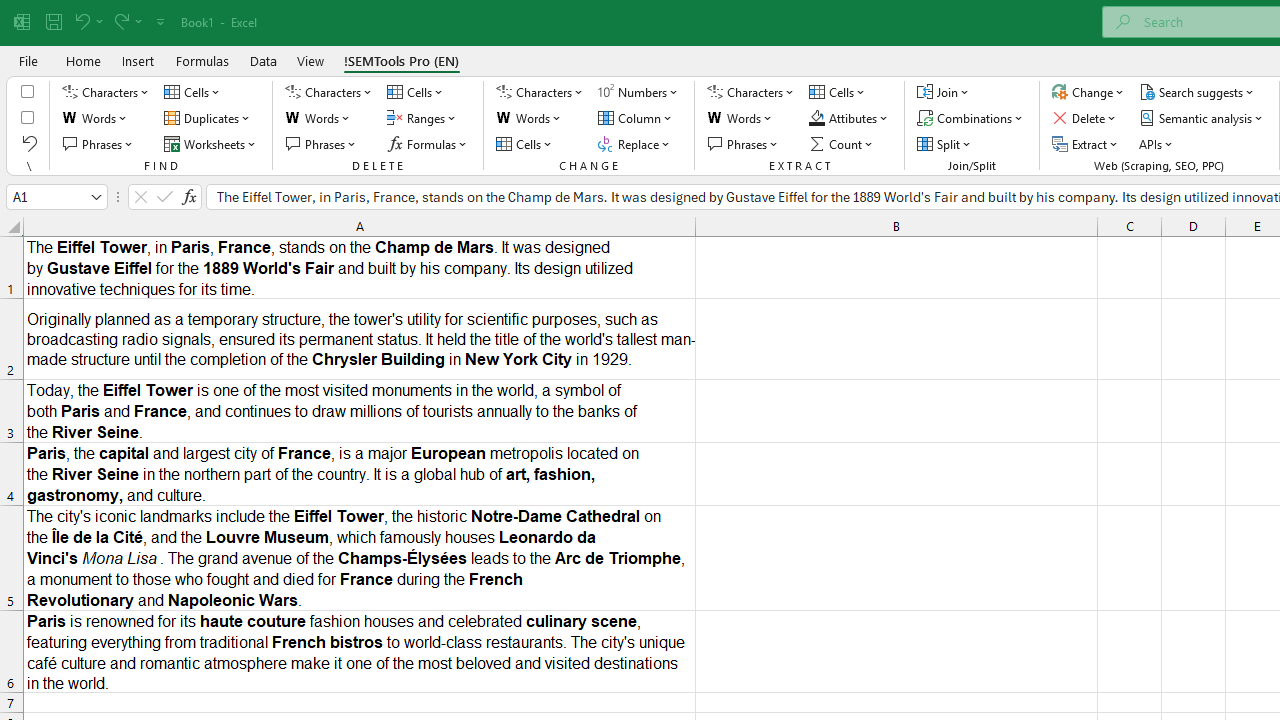
You’ll notice the use of keyboard shortcuts. You can read more about this process and the related hotkeys in the article on Find and Replace in Excel.
Note: This method won’t work if bold formatting is applied using conditional formatting. In that case, Excel won’t recognize the bold text during the search. For more on this, see the article on Conditional Formatting in Excel.
Finding Bold Text with the !SEMTools Add-in for Excel
Even with hotkeys, using the built-in search to find bold cells isn’t the most efficient workflow. As you can see above, the process involves several manual steps.
That’s why the !SEMTools add-in includes a dedicated tool to do it in just a couple of clicks:
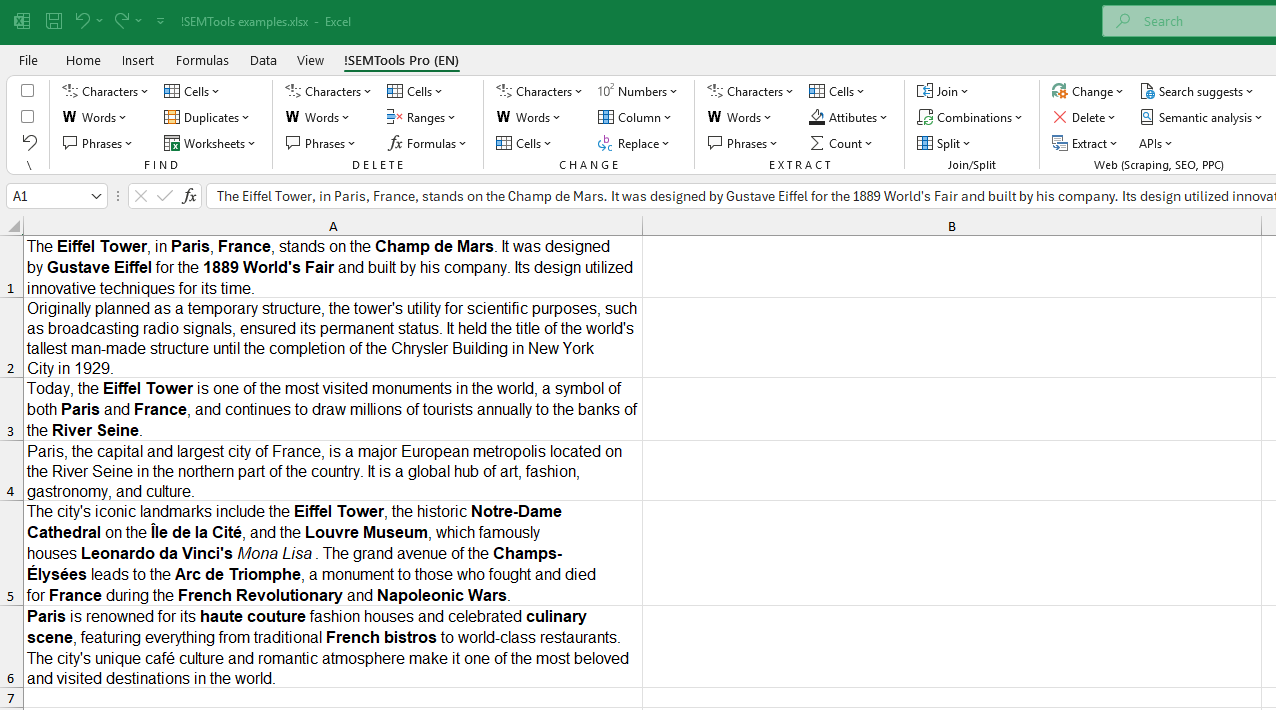
You may notice the same menu also lets you find italicized and underlined text. Bold formatting, however, remains the most commonly used styling method in Excel.
Further Operations with Formatted Text
Here’s something interesting: formatting like bold, italic, or underline can be applied to either the entire cell or just part of the text within a cell. In Excel, each character is a separate object with its own set of formatting attributes — including font style.
So simply checking if a cell contains bold text may not be enough. A single cell might contain a mix — some characters in normal font, others in bold. In that case, you may want to extract only the bold-formatted characters.
Learn how to do that in this article: Extract Bold Text from Excel Cells.
This post is also available in RU.