- Built-in Excel: delete numeric-only cells (no text)
- Built-in Excel: detect any number characters (0–9) with a helper column
- Tips to avoid accidental deletions
- One-click: !SEMTools (recommended)
There are many times you need to remove values that contain number characters — for example, cleaning product names like “iPhone 14 Pro,” stripping order IDs from comments, or deleting rows with tracking codes. Below are fast ways to delete such cells (or the rows they’re in) using built-in Excel tools and the !SEMTools add-in.
Built-in Excel: delete numeric-only cells (no text)
If you only need to remove cells that are numbers by value (not text mixed with numbers), use Go To Special:
- Select the target range.
- Home → Find & Select → Go To Special… → Constants → check only Numbers → OK.
- Press Delete to clear, or right-click → Delete… to shift cells or remove rows.
Note: this won’t catch cells like “Model 300” (text + number characters). For that, use a helper formula (below) or !SEMTools.
Built-in Excel: detect any number characters (0–9) with a helper column
To find cells that contain at least one number character anywhere in the text, add a helper column with this formula. It returns TRUE if the adjacent cell contains number characters (0–9):
=SUMPRODUCT(--ISNUMBER(SEARCH({0,1,2,3,4,5,6,7,8,9},A2)))>0
How to use:
- Put the formula in B2 and fill down alongside your data in A.
- Filter the helper column for TRUE.
- Select the visible rows and either clear the cells in column A, delete the cells (shift up/left), or delete entire rows.
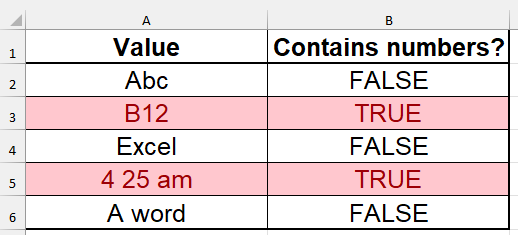
Variation: mark rows where any column contains number characters
If your table spans columns A:D and you want to delete any row that has number characters somewhere in those columns, use:
=LET(rng,A2:D2,
SUM(BYCOL(rng,LAMBDA(c,SUMPRODUCT(--ISNUMBER(SEARCH({0,1,2,3,4,5,6,7,8,9},c)))))>0
Filter for TRUE and delete those rows.
Tips to avoid accidental deletions
- Backup first. Deletions that shift cells or remove rows are hard to undo later.
- Numbers as text? The helper formula catches text like “Room 12B,” which is often what you want.
- Keep IDs? If some numbers (like SKUs) must stay, add a filter step to exclude known prefixes/suffixes before deleting.
One-click: !SEMTools (recommended)
With !SEMTools, you can instantly remove cells that contain number characters across a selection.
Select your range (or leave a single active cell to target the whole used range), then run the command.
This saves time compared with helper columns and filters, especially on big tables.
See also:
- Delete cells with text (letters only)
- Delete rows with empty cells
- Remove punctuation from cells
Need to delete cells containing number characters across thousands of rows — fast? Install !SEMTools and clean your data in a couple of clicks.