- Deleting several words from Excel cells at once – Examples
- Easy solution
- Remove a list of words with replacement
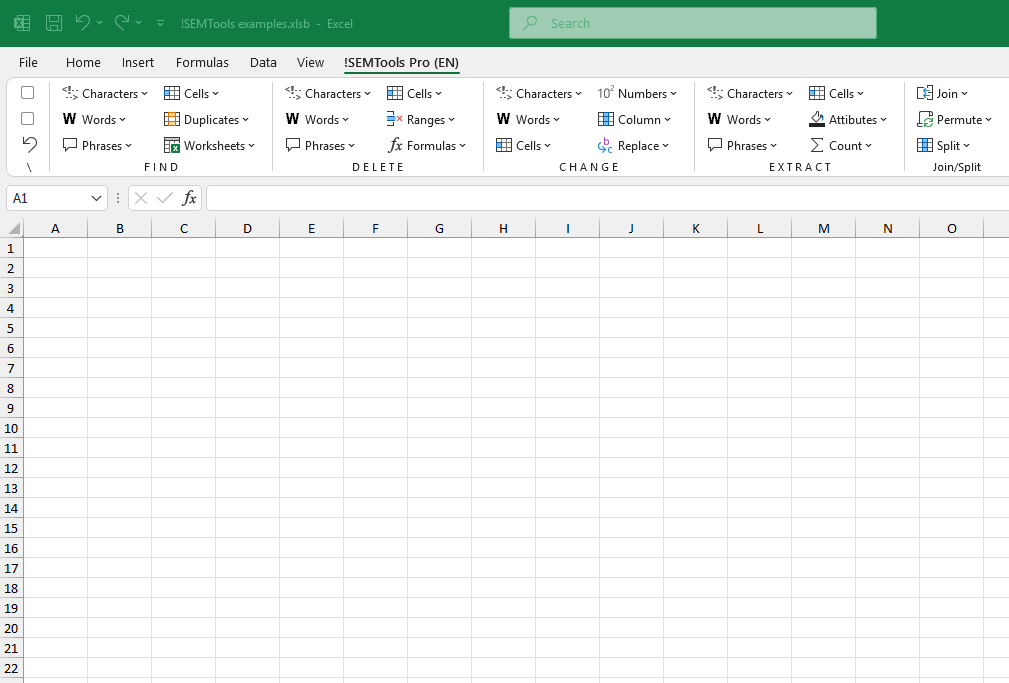
Sometimes you need to clean house in Excel – removing specific words from your text cells. You’ve got your list of unwanted words, and now you need to delete every single occurrence from your phrases. This often happens after you’ve managed to find words in Excel and realized they’re just clutter.
Deleting several words from Excel cells at once – Examples
- Picture this: You’re managing an online store catalog. Each product entry mixes the product name with the manufacturer. You have that manufacturer list and need to strip them out, leaving clean product names.
- Or imagine a car catalog where brand and model are jammed together. You’ve got 30 brands to remove from thousands of entries. Time to separate them!
Sure, you could use Find and Replace and manually replace each word with nothing. But in large files? That’s a slow, painful process where each replacement feels like forever.
Easy solution
That’s where the !SEMTools Remove List of Words tool comes to the rescue! Find it in the DELETE menu under Remove Words – it solves this problem in seconds.
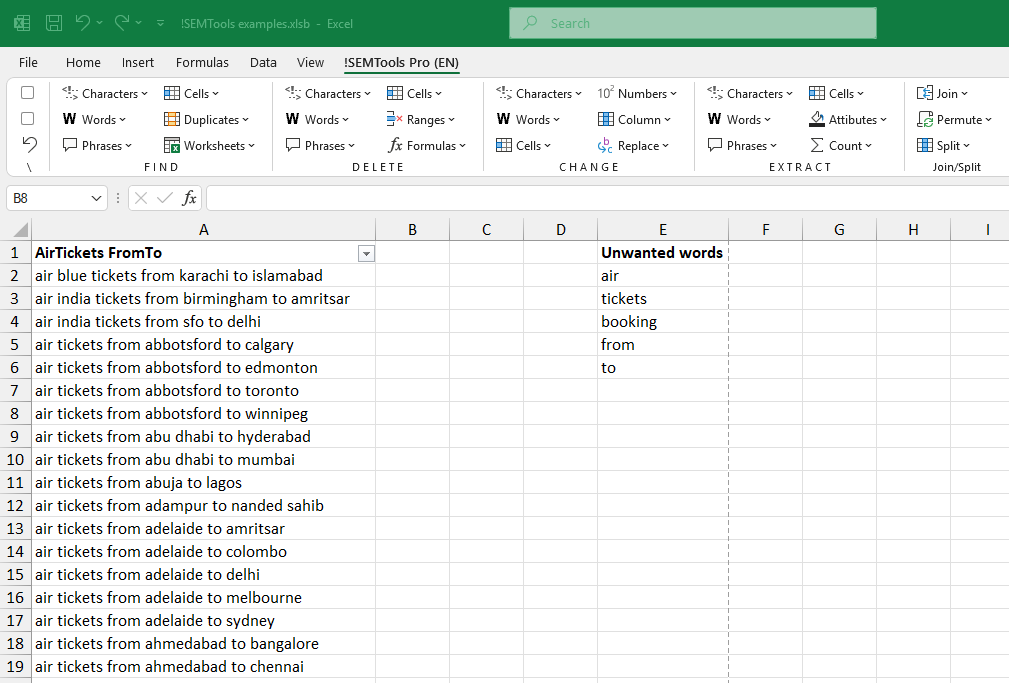
This tool works with whole words only – no accidental partial matches that could corrupt your data. But if you’re dealing with multi-word phrases, you might want the Remove List of Phrases tool instead.
Remove a list of words with replacement
As you might notice in the previous example, place names were divided by some of the words (from, to). What if we could replace them with a unified delimeter? Why not!
It’s beautifully simple: select words and their corresponding replacements (leave blank if you want to delete them fully), run the corresponding macro (see related article -> Bulk replacement in Excel), pick your word list, click “OK” – and watch the magic happen!
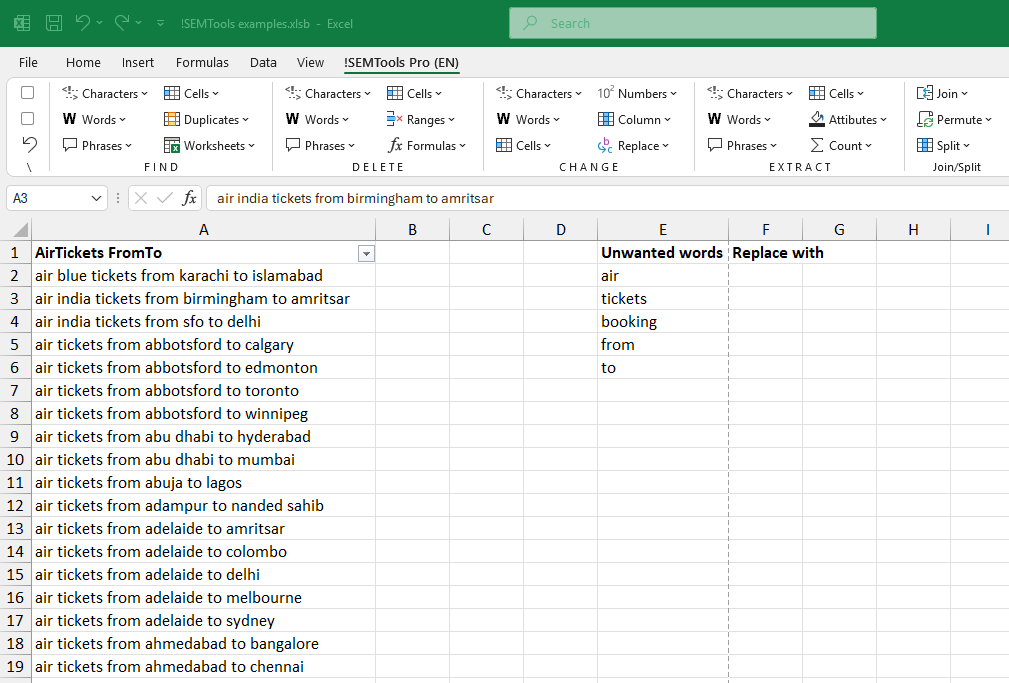
Heads up: Words disappear from your original range permanently, and Excel’s Ctrl + Z doesn’t work here. But there’s a 1-step-back macro on the add-in ribbon if you want to restore the data. See how !SEMTools for Excel works for more info.
Tired of manual text cleaning? Get it done in seconds! With !SEMTools, you can remove entire word lists instantly — right inside Excel!