Need to remove the last character or the last several characters from cells in Excel? This guide covers quick ways to do it using both formulas and the !SEMTools add-in.
Note: This article focuses on cases where the number of characters to remove is fixed (one, two, three, etc.). If you need to remove text up to a specific character, see this separate guide.
Formula to Remove Last N Characters
To create such a formula, you’ll need the LEFT and LEN functions. LEFT extracts the specified number of characters from the start of a text string, and LEN returns the total number of characters in the cell.
To remove the last N characters from a cell, take the first (Length – N) characters from the left:
=LEFT(A1;LEN(A1)-N)
Remove Last N Characters with !SEMTools
Formulas require a helper column. If you don’t need to keep the original data and want to save time, the !SEMTools add-in can remove characters directly in place.
Here’s how:
- Select your range.
- On the !SEMTools panel, go to Delete → Characters → Trim → From End of Cell.
- In the dialog box, enter the number of characters to remove and click OK.
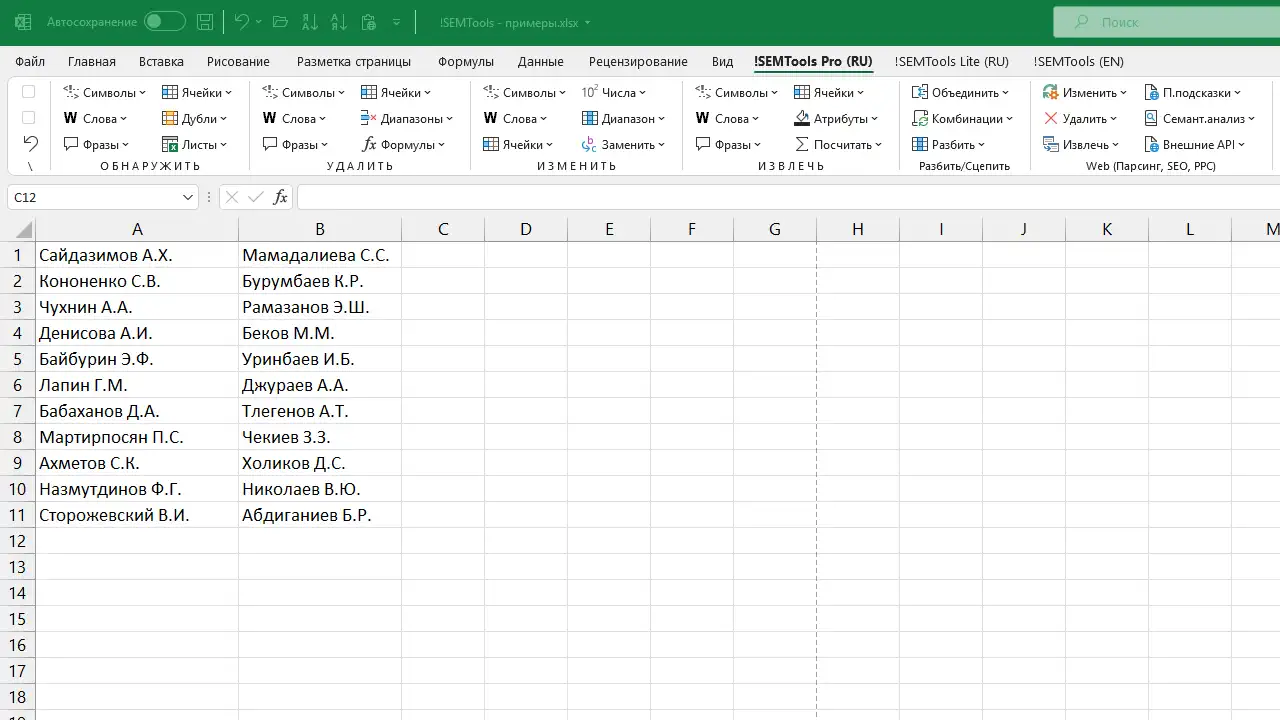
Related Operations
If you’re working on text cleanup, you might also be interested in:
- Get the first N characters of a cell
- Remove extra spaces in Excel
- Remove all characters except letters and numbers
- Using regular expressions in Excel
Want to remove characters in Excel without writing formulas? The !SEMTools add-in offers this and 500+ other text-processing tools. Upgrade your Excel today!