Excel doesn’t offer a built-in function or tool to remove all number characters from a range of cells in bulk. However, there are a few practical workarounds that get the job done.
If your goal is to remove only standalone numbers—meaning entire words made up of just number characters—Excel alone can’t do it. You’d need something more powerful, like the !SEMTools add-in. But before we get to that, let’s look at standard Excel options for removing numbers from cell content.
Note: If your goal is the opposite—to extract numbers from the text while removing everything else—you can do that too. For large datasets, it’s more efficient to first find the cells that contain numbers and then remove them selectively using filtered ranges.
Removing numbers using Find and Replace
The most common manual method is using Find and Replace, running the operation 10 times—once for each number character (0–9), replacing them with nothing.
While you could automate this using the macro recorder, it’s still not very efficient. Replace operations are resource-heavy and can take significant time on large datasets.
Formula to remove numbers from a cell
Excel has a function called SUBSTITUTE, which can fully remove specific characters from a cell regardless of how many times they appear. By nesting 10 levels of SUBSTITUTE, you can build a formula that removes all number characters:
=SUBSTITUTE(SUBSTITUTE(SUBSTITUTE(SUBSTITUTE(SUBSTITUTE(SUBSTITUTE(SUBSTITUTE(SUBSTITUTE(SUBSTITUTE(SUBSTITUTE(A1,"1",""),"2",""),"3",""),"4",""),"5",""),"6",""),"7",""),"8",""),"9",""),"0","")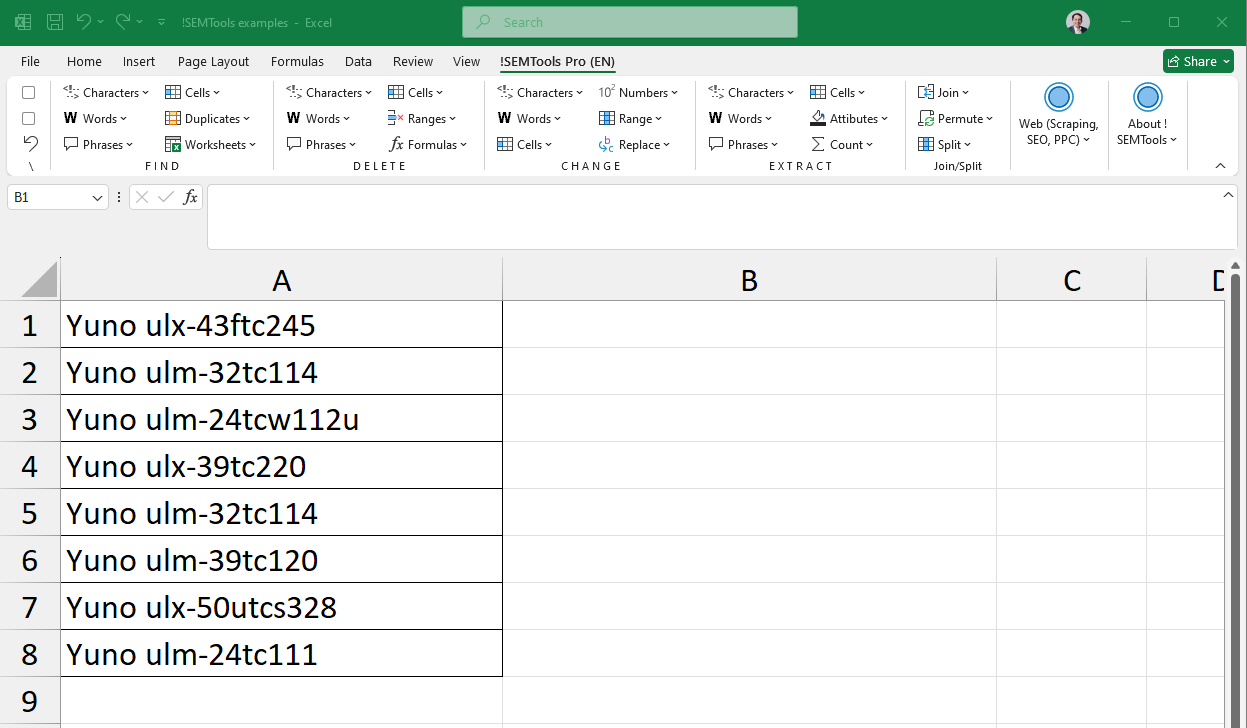
Back when !SEMTools didn’t exist, the author of this site kept a huge reference file filled with formulas like this—always within reach. While functional, it wasn’t exactly user-friendly.
That’s what led to creating a one-click solution—now available as part of the 500+ ready-made tools in the !SEMTools add-in for Excel.
Remove number characters in 2 clicks
The ready-made macro is available on the !SEMTools ribbon under the “DELETE” group, in the “Delete Characters” menu. For large datasets, you may want to first run the “Find numbers in cells” tool to filter only relevant rows before deletion. Here’s a quick demo:
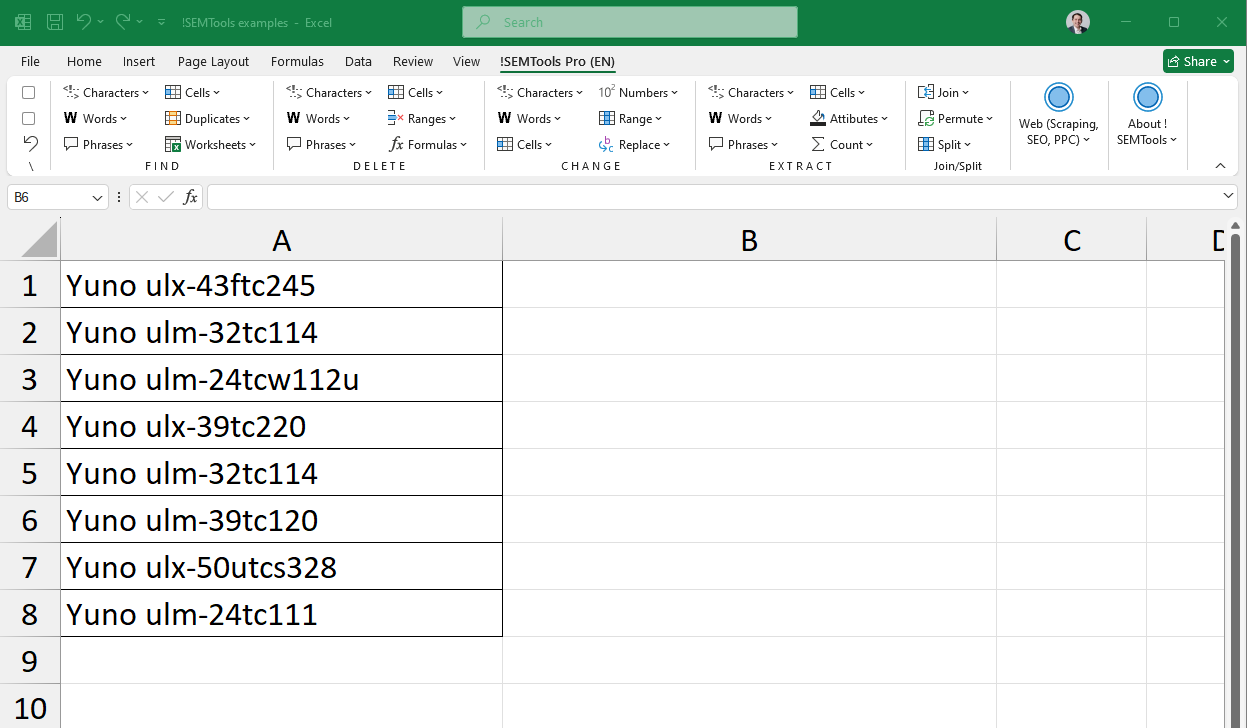
Remove words that contain numbers
As you can see in the example above, if number characters are part of a word (e.g., “model123”), the previous formula will just strip the numbers, but leave the letters—resulting in a broken or meaningless word. That’s why !SEMTools includes special tools in the “Delete Words” menu:
- Remove words that contain number characters
- Remove words made up only of number characters
These tools let you cleanly remove such words without damaging the integrity of your data.
Download the !SEMTools add-in to simplify this and hundreds of other Excel tasks!