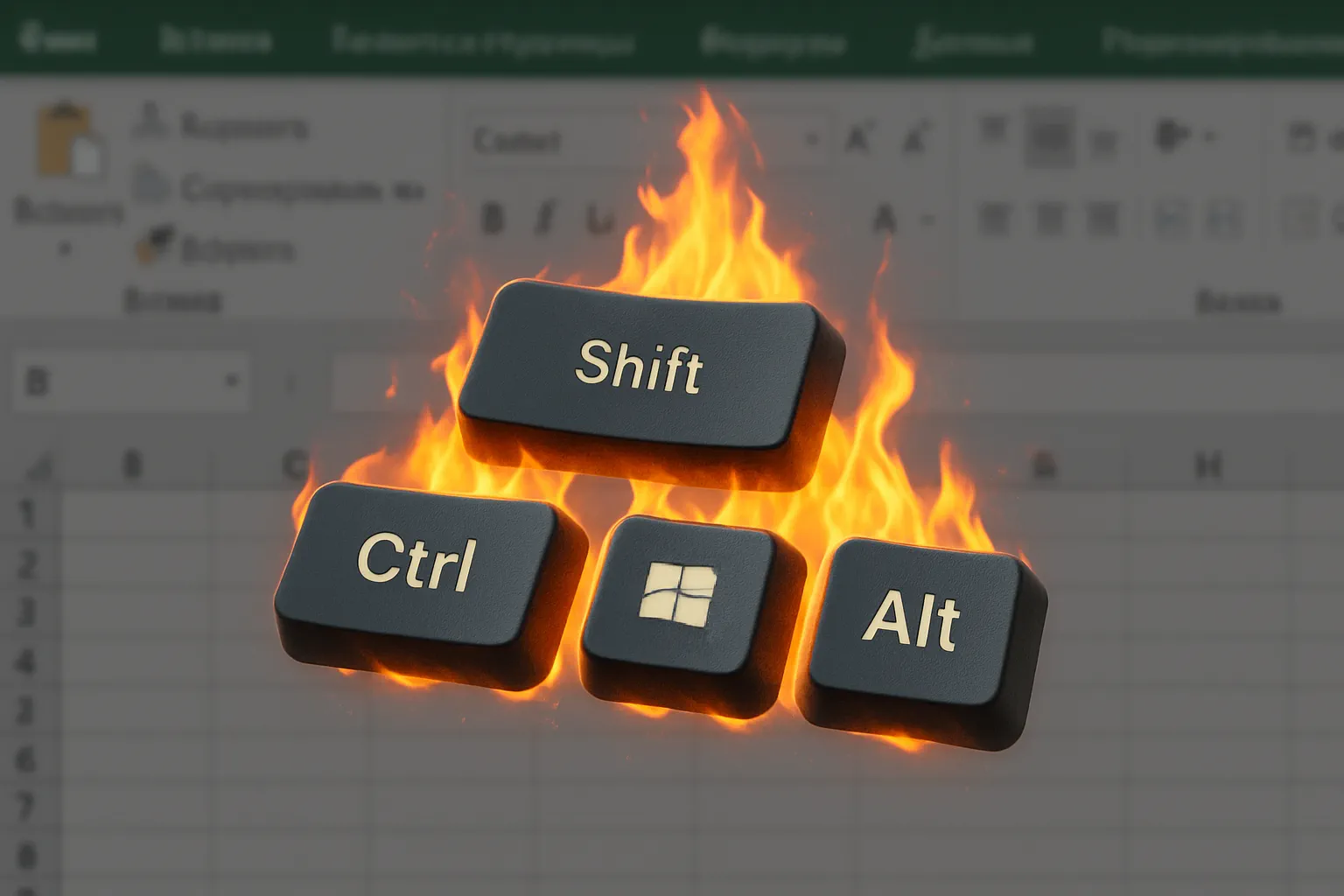
Excel keyboard shortcuts are your secret weapon for speed. They let you execute dozens of routine operations in just two keystrokes, completely bypassing menus and tabs. Insert or delete rows, select cells, create tables, apply filters, replace values, apply formatting like bold, italic, or borders, and hide or show data—all at lightning speed.
For example, Ctrl + F and Ctrl + H instantly open Find and Replace. Ctrl + Shift + + inserts new cells, while Ctrl + - deletes them. And to quickly format anything? Just hit Ctrl + 1.
Mastering these combinations transforms how you work in Excel. You’ll move faster, work more confidently, and dramatically cut down on mouse clicks and repetitive tasks.
Want the ultimate shortcut? Users of the !SEMTools add-in (even the free version) can get a complete, printable list of all keyboard shortcuts with a single click. A special procedure instantly generates a full cheat sheet on a new Excel sheet—perfect for quick reference or printing. It creates the sheet automatically, leaving your current data untouched.
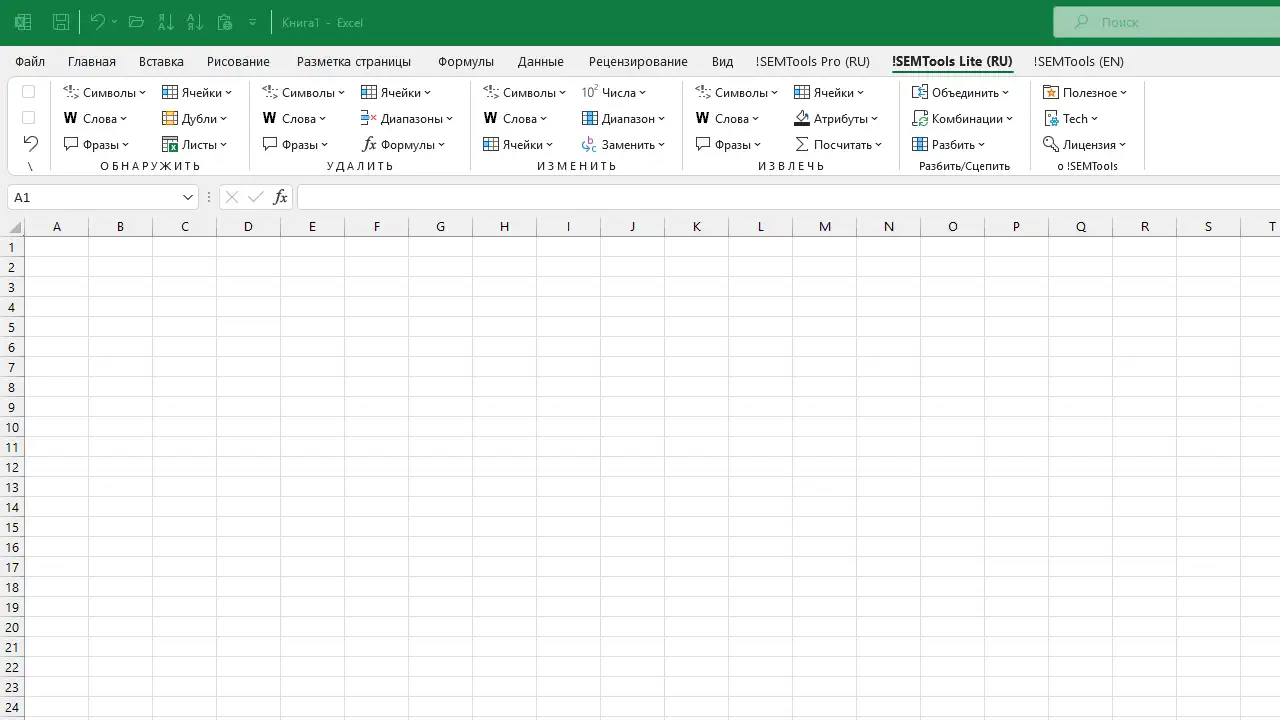
The Lite version is incredibly lightweight (under 400 KB) but packs a powerful punch with many useful free features like this one. It’s the perfect way to test-drive the add-in’s capabilities.
Want this keyboard shortcut cheat sheet at your fingertips?
!SEMTools gives you this and hundreds of other time-saving tools!
Now, let’s dive into the most essential keyboard shortcuts that will supercharge your Excel workflow.
Data Entry
Speed up your data entry dramatically with these shortcuts. They help you input values, copy from adjacent cells, and insert the current date or time instantly.
| Shortcut | Action |
|---|---|
| Alt + ↓ | Show AutoComplete list |
| Ctrl + Enter | Enter data and stay in current cell |
| Ctrl + K | Insert hyperlink |
| Ctrl + Shift + : | Insert current time |
| Ctrl + ; | Insert current date |
| Ctrl + D | Fill down (copy from cell above) |
| Ctrl + R | Fill right (copy from cell left) |
| Ctrl + Shift + " | Copy value from cell above |
| Enter | Enter data and move down |
| Ctrl + Enter | Enter same data into multiple selected cells |
| Shift + Enter | Enter data and move up |
| Shift + Tab | Enter data and move left |
| Shift + F3 | Insert function |
| Tab | Enter data and move right |
Tools & Features
These shortcuts give you instant access to Excel’s most powerful tools—filters, objects, macros, tables, and more. They’ll save you time and boost your efficiency.
| Shortcut | Action |
|---|---|
| Alt | Snap to grid when dragging objects |
| Alt + ↓ | Activate filter |
| Alt + F1 | Insert embedded chart on current sheet |
| Alt + F8 | Open Macro dialog box |
| Alt + F11 | Open VBA Editor |
| Alt + C | Clear slicer filter |
| Ctrl + D | Duplicate object, formula, text (down) |
| Ctrl + Shift + F4 | Find previous match |
| Ctrl + Shift + L | Toggle AutoFilter |
| Ctrl + 6 | Hide or show objects |
| Ctrl + L | Create table |
| Ctrl + T | Create table |
| F11 | Insert chart on new sheet |
| F7 | Run spell check |
| Shift + F2 | Insert or edit comment |
| Shift + F4 | Find next match |
Interface & Navigation
These shortcuts control Excel’s interface—opening tabs, managing windows, switching between sheets, launching print, and much more.
| Shortcut | Action |
|---|---|
| Alt + M | Go to Formulas tab |
| Alt + Space | Show window control menu |
| Ctrl + F4 | Close Excel |
| Ctrl + W | Close current workbook |
| Ctrl + H | Open Replace dialog |
| Ctrl + F | Open Find dialog |
| Ctrl + Alt + V | Open Paste Special dialog |
| Ctrl + F2 | Open Print Preview |
| Ctrl + O | Open existing workbook |
| Ctrl + Z | Undo last action |
| Ctrl + W | Go to View tab (in some contexts) |
| Ctrl + A | Go to Data tab (if active cell in table) |
| Ctrl + PgUp | Switch between sheets – previous sheet |
| Ctrl + PgDn | Switch between sheets – next sheet |
| Ctrl + Shift + F1 | Toggle full screen mode |
| Ctrl + P | |
| Ctrl + Y | Repeat last action |
| Ctrl + F1 | Expand or collapse the ribbon |
| Ctrl + N | Create new workbook |
| Ctrl + S | Save workbook |
| Ctrl + Mouse Wheel Up | Zoom in |
| Ctrl + Mouse Wheel Down | Zoom out |
| F1 | Open help |
| F4 | Repeat last action |
| Scrlk | Toggle Scroll Lock |
| Shift + F10 | Show context menu |
Selection & Movement
Navigate your worksheet like a pro. These shortcuts let you quickly move around, select ranges, and manage data without touching the mouse—especially useful with large tables, pivot reports, and data preparation.
| Shortcut | Action |
|---|---|
| ↑ | Move one cell up |
| → | Move one cell right |
| ↓ | Move one cell down |
| ← | Move one cell left |
| Alt + PgUp | Move one screen left |
| Alt + PgDn | Move one screen right |
| Ctrl + Shift + + | Insert new row or column |
| Ctrl + V | Paste clipboard contents |
| Ctrl + Shift + PgUp/PgDn | Select adjacent sheets |
| Ctrl + A | Select current region. Press again: expand selection, then entire sheet |
| Ctrl + Space | Select entire column |
| Ctrl + Click | Select non-adjacent sheets or cells |
| Ctrl + X | Cut selected data |
| Ctrl + C | Copy selected data |
| Ctrl + PgUp | Go to previous sheet |
| Ctrl + PgDn | Go to next sheet |
| Ctrl + . | Move active cell to corners of selection |
| Ctrl + Home | Move to first cell of sheet (A1) |
| Ctrl + End | Go to last cell with data |
| Ctrl + ↑ | Move to top edge of data region |
| Ctrl + ↓ | Move to bottom edge of data region |
| Ctrl + ← | Move to left edge of data region |
| Ctrl + → | Move to right edge of data region |
| Ctrl + Alt + ← | Move left between non-adjacent selections |
| Ctrl + Alt + → | Move right between non-adjacent selections |
| Ctrl + Backspace | Show active cell on screen |
| Ctrl + - | Delete row or column |
| End | Turn on End mode (jump to range edges) |
| Enter | Move down within selection |
| Esc | Exit “Add to selection” mode |
| F6 / Shift + F6 | Switch between sheet, ribbon, task pane, zoom |
| Home | Go to beginning of row |
| PgDn | Scroll one screen down |
| PgUp | Scroll one screen up |
| Shift + F11 | Insert new sheet |
| Shift + Space | Select entire row |
| Shift + Backspace | Select only active cell |
| Shift + F8 | Toggle “Add to selection” mode |
| Shift + Enter | Move up within selection |
| Shift + Tab | Move left within selection |
| Shift + Click | Extend selection |
| Tab | Move right within selection |
Cell Editing Mode
When editing a cell, keys work differently than during normal navigation. These shortcuts let you quickly select text, navigate the formula bar, and make changes without the mouse.
| Shortcut | Action |
|---|---|
| Alt + Enter | Start a new line in the same cell |
| Backspace | Delete character left of cursor |
| Ctrl + Shift + ← | Select one word to the left |
| Ctrl + Shift + → | Select one word to the right |
| Ctrl + ← | Move one word to the left |
| Ctrl + → | Move one word to the right |
| Ctrl + Delete | Delete to end of line |
| Delete | Delete character right of cursor |
| Esc | Cancel editing |
| F2 | Edit active cell |
| Shift + End | Select to end of line |
| Shift + Home | Select to beginning of line |
| Shift + ← | Select one character to the left |
| Shift + → | Select one character to the right |
PivotTables
Working with PivotTables becomes incredibly efficient with keyboard shortcuts. These combinations make grouping, navigating, and filtering pivot data a breeze.
| Shortcut | Action |
|---|---|
| Alt + Shift + → | Group PivotTable items |
| Alt + Shift + ← | Ungroup PivotTable items |
| Ctrl + A | Select entire PivotTable (if active cell inside it) |
| Ctrl + - | Hide (filter out) PivotTable item |
Formatting
Make your data look professional in seconds. These shortcuts let you apply styles and change cell properties instantly, without touching the ribbon.
| Shortcut | Action |
|---|---|
| Ctrl + Shift + & | Add border around selected cells |
| Ctrl + 1 | Open Format Cells dialog box |
| Ctrl + Shift + F | Open Format Cells dialog box to Font tab |
| Ctrl + 5 | Apply or remove |
| Ctrl + I | Apply or remove italic |
| Ctrl + U | Apply or remove underline |
| Ctrl + B | Apply or remove bold |
| Ctrl + Shift + - | Remove borders |