Available in the free version of !SEMTools (Pro).
Advantages of regular hyperlinks
Regular hyperlinks in Excel have several practical advantages over the HYPERLINK(…) function:
- They are easier to insert manually — just copy the link from your browser and paste it into a cell; Excel automatically recognizes and activates it.
- They allow flexible formatting — you can change color, font, underline, and even make only part of the text in a cell clickable (if pasted from Word).
- They are more stable — they don’t depend on formulas or ranges, so they won’t break if helper cells or reference tables are deleted.
- They’re convenient to copy and paste — you can place them not only in other cells, but also in shapes, comments, table headers, or other programs.
All this makes regular hyperlinks preferable when stability, formatting, and ease of manual editing matter.
The problem with hyperlink addresses
When copying data from websites, you often need to extract the URLs from hyperlinks. The goal may vary, but the task is the same — get the actual addresses.
Excel has always had a built-in option to remove hyperlinks in bulk via the context menu:
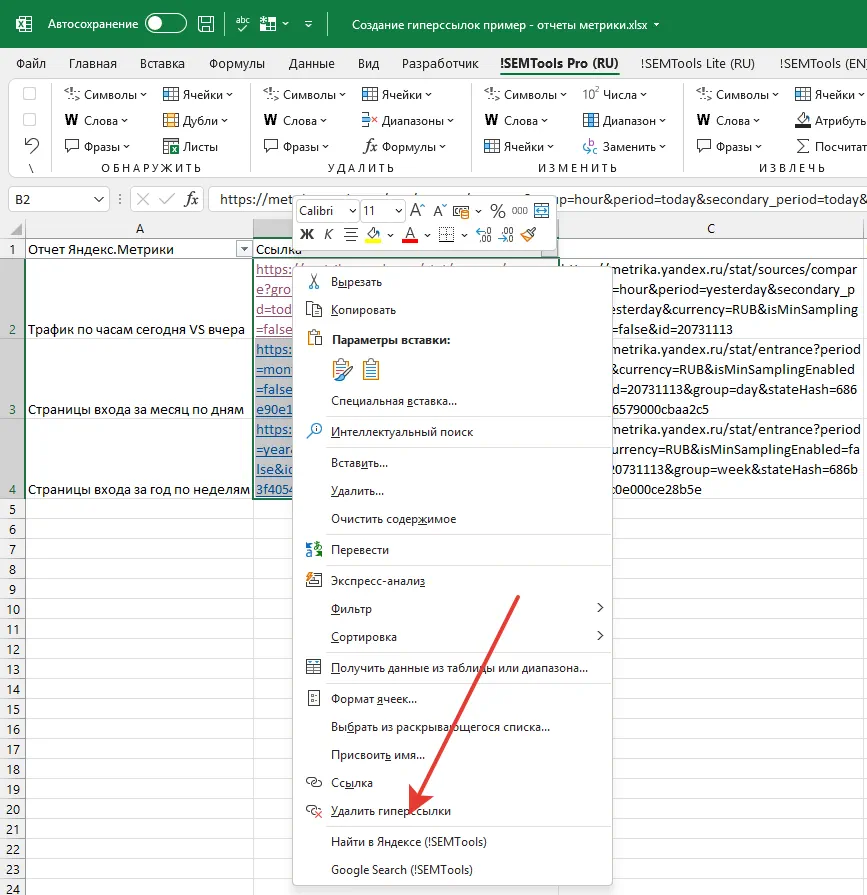
However, there has never been a built-in feature to extract hyperlinks. There’s no formula or procedure for it in standard Excel.
If you copy hyperlinks, you can paste their display text (anchor) but not just the URLs.
If hyperlinks are created using the HYPERLINK formula, you can extract the URL with the TEXT function. But in many cases, hyperlinks are static, without formulas.
The !SEMTools add-in fills this gap and lets you quickly extract hyperlink addresses from cells.
Extract multiple links in Excel with !SEMTools
This feature is available in the free version — no need to purchase, just download and install !SEMTools Pro.
The macro is located in the SEO & PPC group under “Extract” (marketers face this task most often):
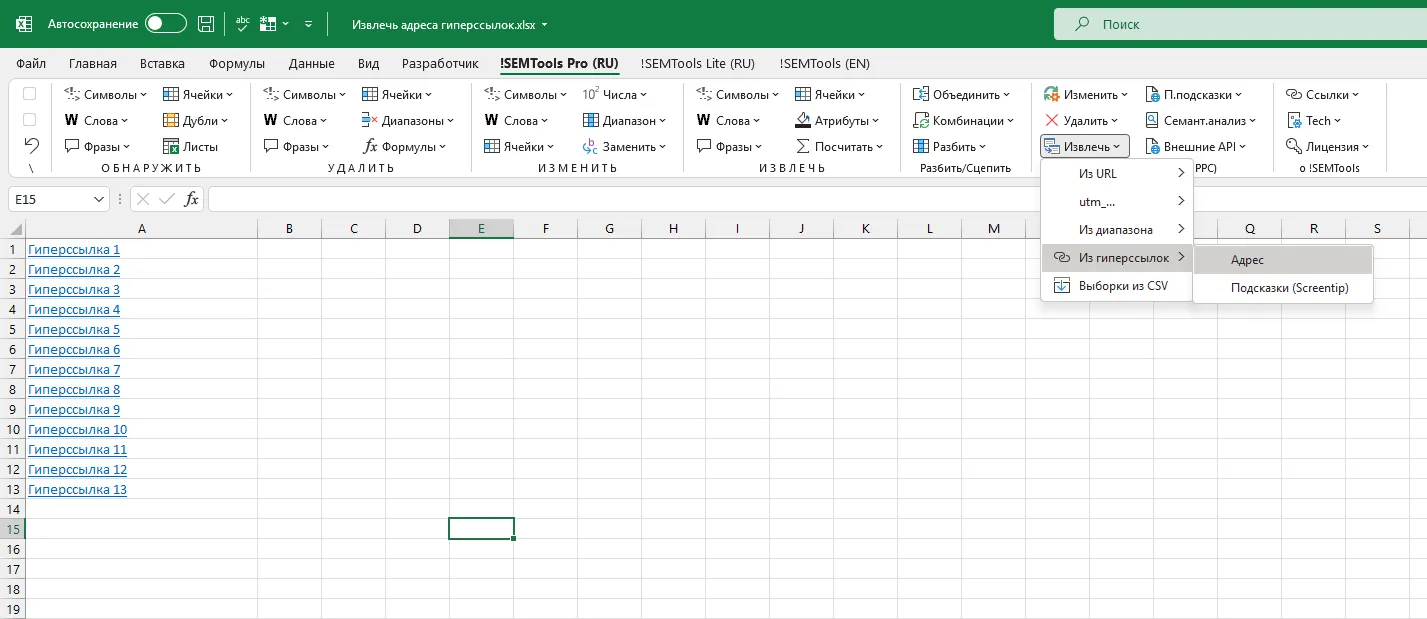
Here’s an example of extracting URLs from hyperlinks, using a set of links I prepared earlier:
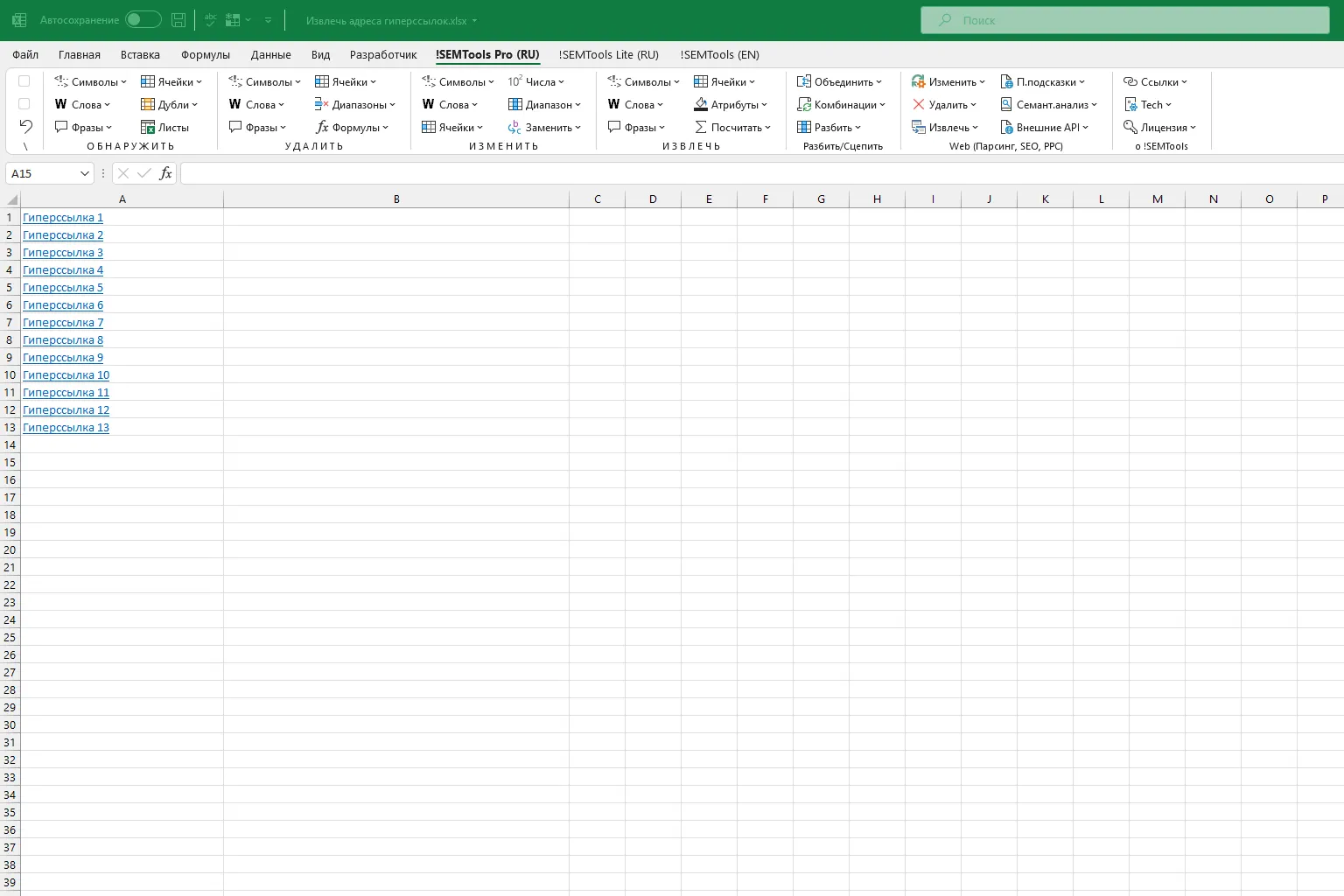
Often, extracting hyperlinks is just an intermediate step — you might need to copy them, perform a bulk replacement of certain fragments, and then rebuild them.
Wondering how I created the hyperlinks (with tooltips) in the example above? That’s also a free !SEMTools feature — see the guide here: Create Hyperlinks in Excel.
Need to extract hyperlink URLs in Excel?
With !SEMTools, it’s just a couple of clicks — no complex formulas required!