I made a word combination generator – a simple tool in Excel to combine words and phrases. I’ll show you how to use it. Sometimes you need to generate multiple phrase combinations based on different words.
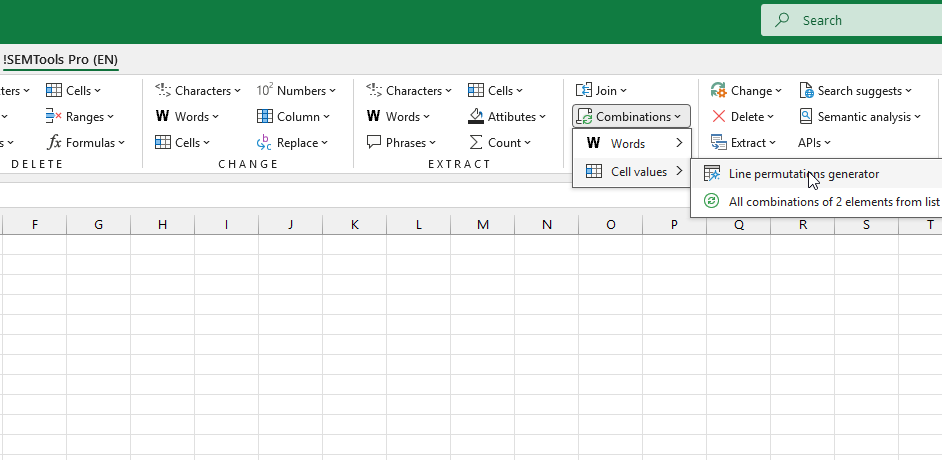
Why We Call It “Line Combinations”
Think of your word lists as stations on an assembly line.
The first word must come from the first station. The second word from the next station. And so on.
The tool doesn’t shuffle or mix the order. It just runs the line to build every possible product.
So, “line combinations” simply means combining your words in the exact sequence you provide them.
This is useful for:
- PPC specialists building keyword lists for ads.
- Webmasters creating text for similar web pages.
- Marketers generating multiple creative phrases for their projects to choose from.
The Problem with Online Tools
Many people use online phrase generators. I did too.
But they have downsides:
- You need an internet connection (sometimes it’s still a problem!)
- They often limit how many word lists you can use.
- You usually can’t choose your own separators.
- The results are final. You can’t easily tweak them.
- If you make a mistake, you often have to start over.
My Solution: A Tool in Excel
I got tired of those problems. So I built my own line combinations generator in Excel.
It’s a free feature in my Excel add-in, !SEMTools.
You can find it in the menu: Combinations -> Cell values.
The idea is simple. It makes every possible combination of words from your columns.
You get a few big advantages:
- Use as many word columns as you want.
- Choose any delimiter you like between words.
- Your data stays with you all the way. No internet needed.
Just remember: Excel can only handle about 1 million rows of results.
How to Set It Up
For the tool to work properly, follow these easy steps:
- Always start your data in row 1 (cells A1, B1, C1).
- Don’t leave any completely empty cells inside your lists. The tool will stop at the first empty cell it finds.
Example 1: Using One Separator
Let’s say you want to combine words with a single space between all of them.
Here’s how you set up your columns:
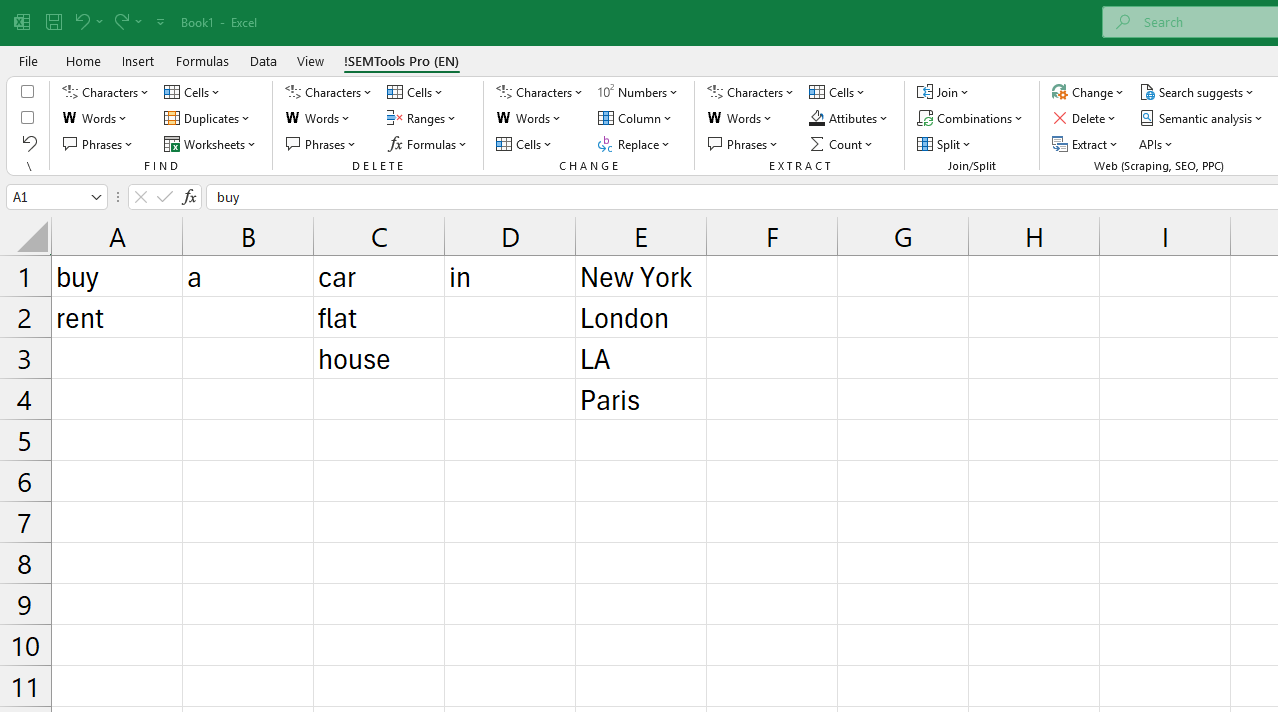
After you combine the words, the results will be in separate columns. You can easily merge them into one cell with merge tool:
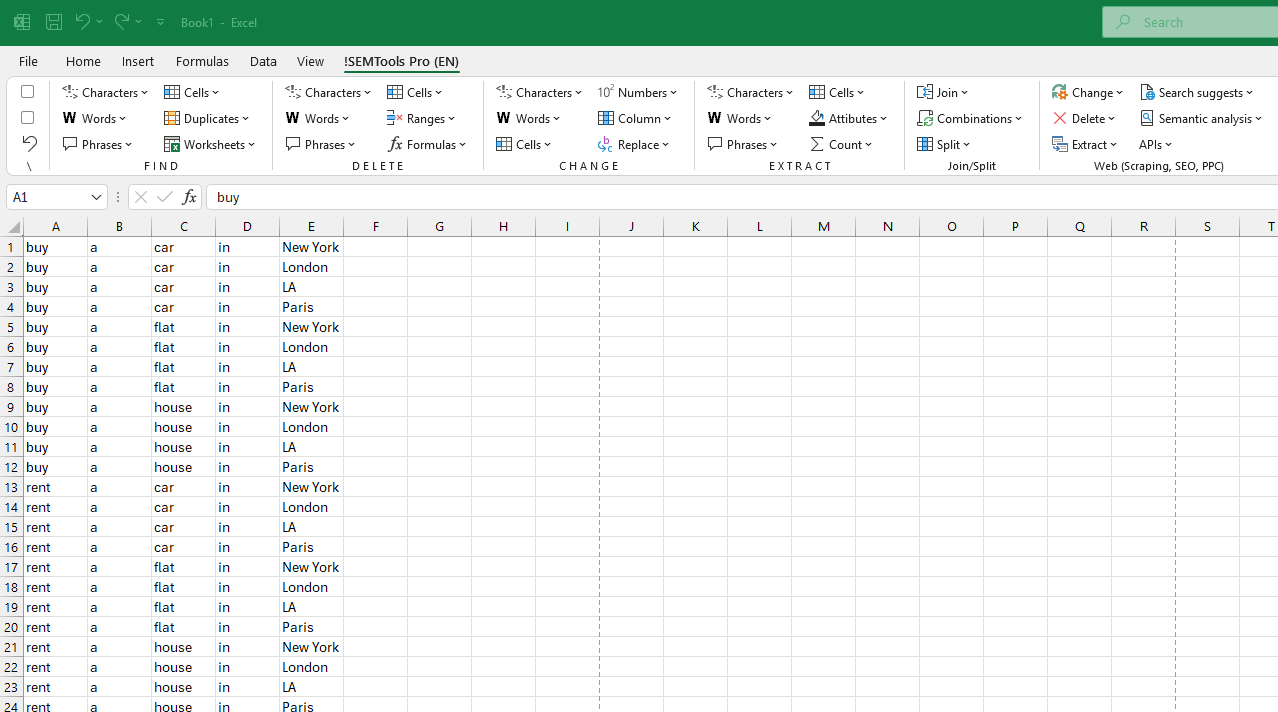
Example 2: Using Different Separators
You can also use your own delimiters between words.
Just put the separator in the cell between your main word columns.
You can even add a prefix in the first column and a suffix in the last one.

This post is also available in RU.