- Remove the First Word in Excel Cells
- Remove the first word — formula approach
- Remove the first words in 2 Clicks
Remove the First Word in Excel Cells
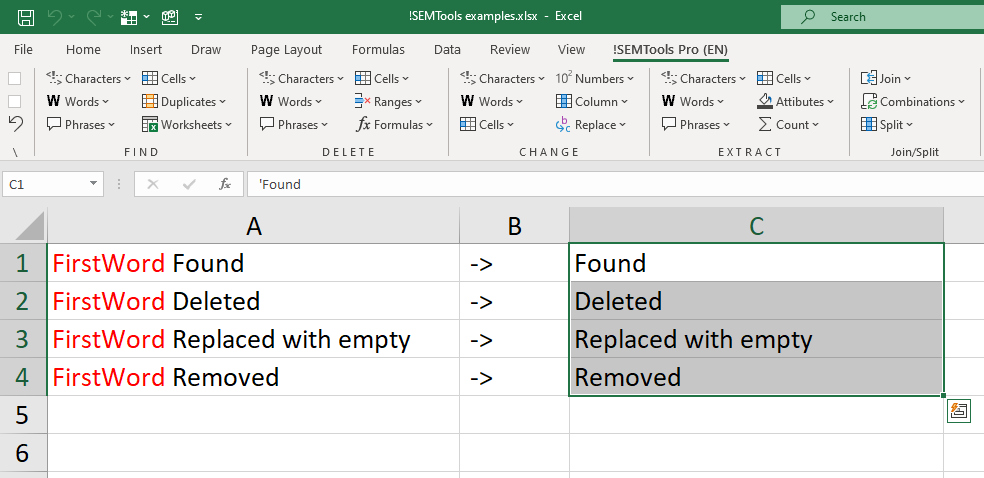
Sometimes in Excel, you need to delete the first word — or even the first few words — from each cell’s text. You can build a formula for it, but combining several functions is required.
This is actually a special case of a broader task covered here: How to delete text before a certain character in Excel.
Remove the first word — formula approach
Technically, the first word is everything in the cell up to the first space — or the end of the line if there’s only one word. Here’s how to remove it:
Find first word length by the first whitespace position
You can use either the SEARCH function or the FIND function to locate the first space. Both return the position of the first occurrence of the specified value, scanning the cell from left to right.
=SEARCH(" ",A2)
=FIND(" ",A2)
If there’s only one word (no space), these functions will return an error. You can avoid that by searching not in the cell directly but in the cell value with a space appended:
&" "
This ensures there’s always at least one space to find.
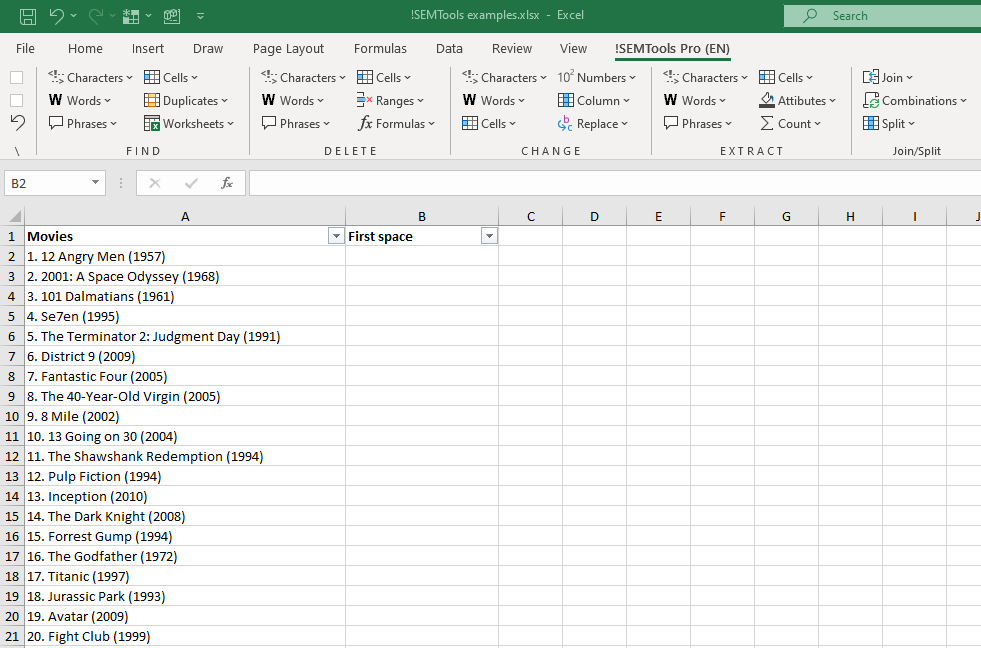
Tip: if there might be extra spaces at the start, it’s best to remove extra spaces first.
Delete first word by replacing with empty string
Once you know the position of the first character after the word, you can replace everything before it with an empty string:
""
This is where the REPLACE function comes in. It takes the text, starting position, number of characters, and replacement text.
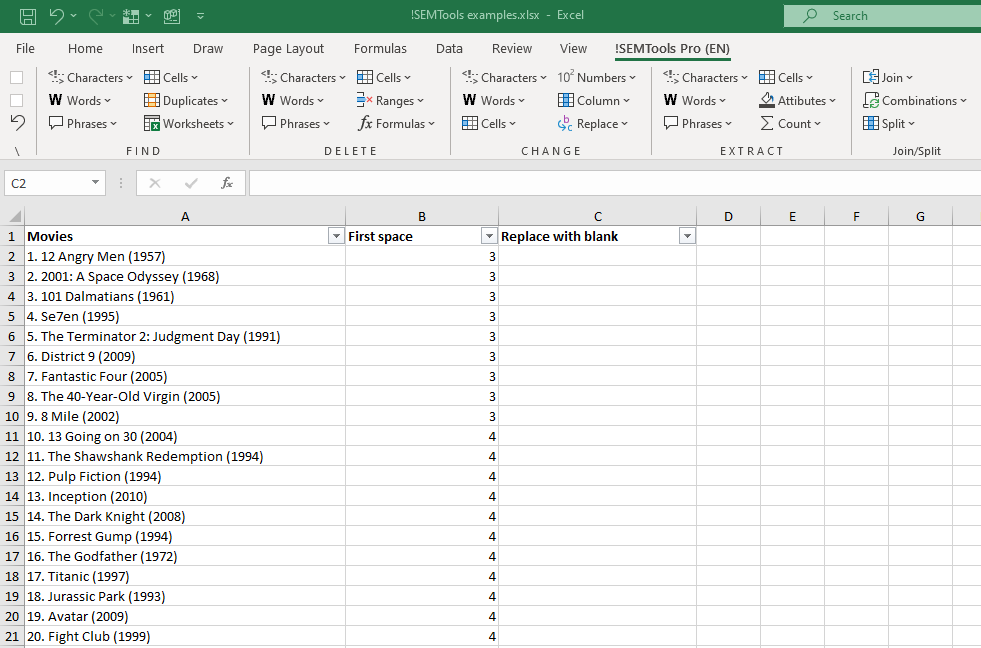
You can merge the formulas into one so you don’t need helper columns. Here’s the final combined formula:
=REPLACE(A2,1,SEARCH(" ",A2),"")
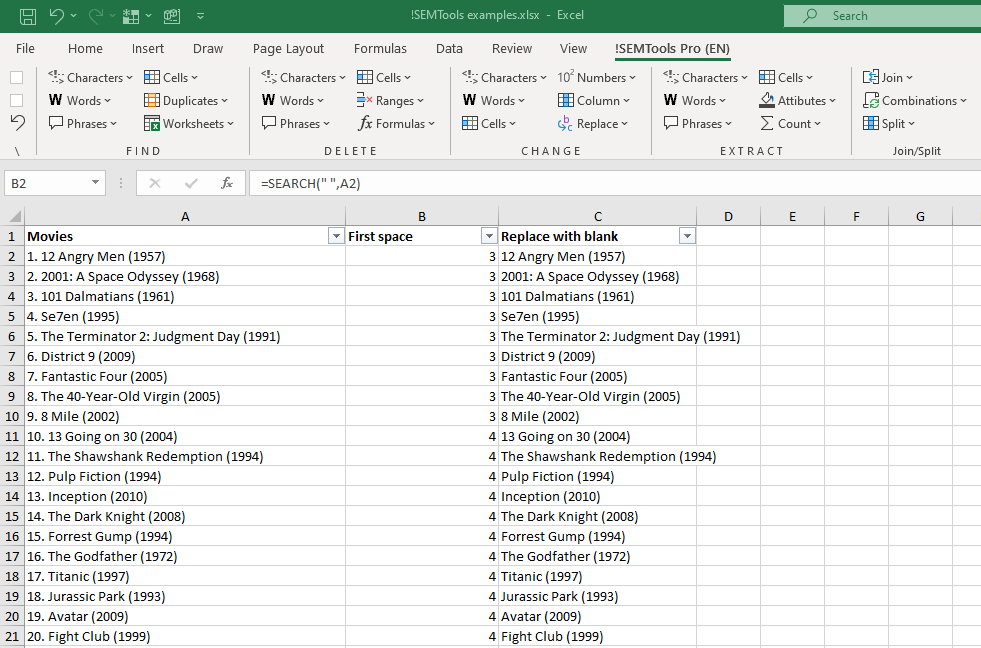
Remove the first words in 2 Clicks
As you can see, the formula isn’t short, and setting it up takes time — plus you might need extra columns. The !SEMTools add-in makes it much simpler: you can remove the first words directly in place without formulas. If you want to retain initial data, there’s a checkbox to return result to the next column:
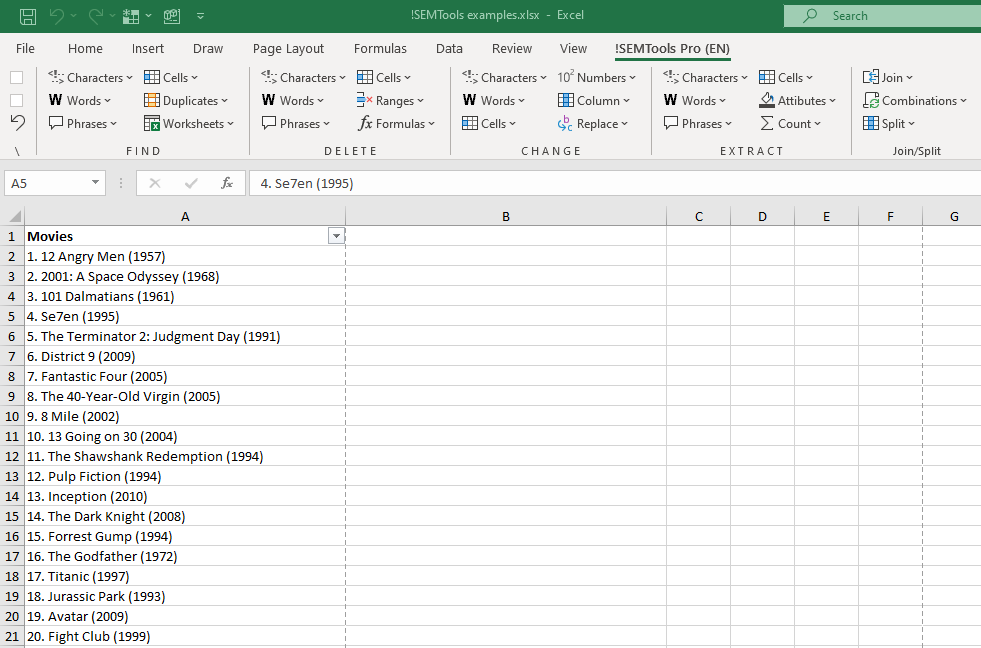
In this example, we remove the first two words in all cells of a column:
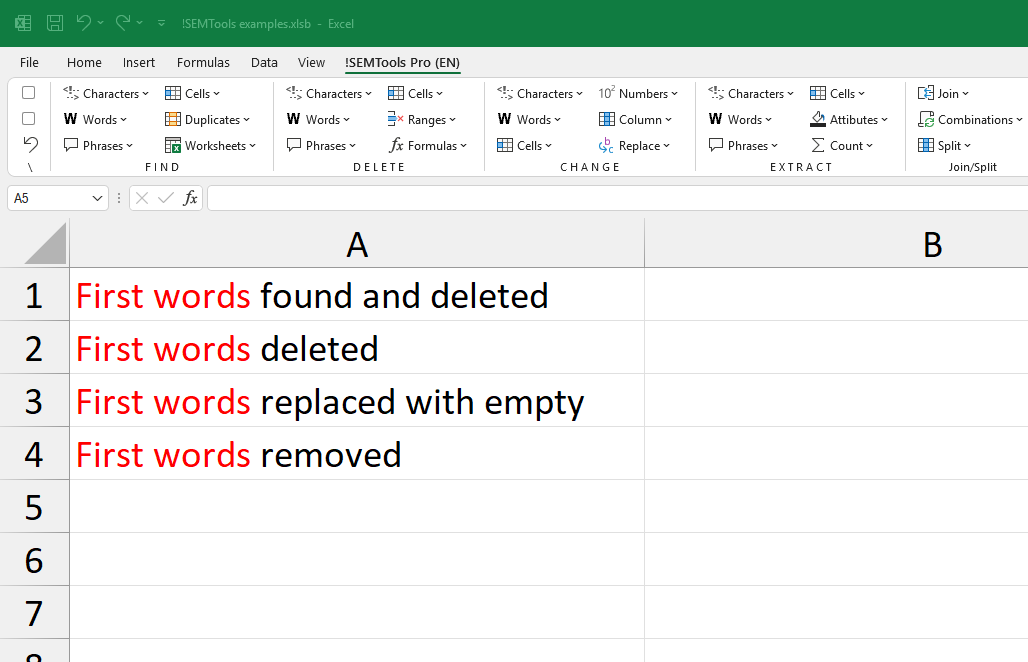
It works the same for three or more words — just use the “First N” option and set how many words to delete.
Want to delete words in Excel this quickly?
!SEMTools automates the process, handling this and many other text tasks in just a couple of clicks!
This post is also available in RU.