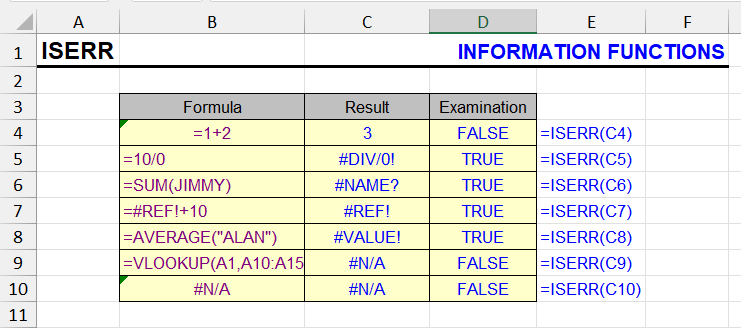
What does this function do?
This function checks a cell and returns TRUE if the cell contains an error value.
It will return FALSE if the cell content calculates without error, or if it’s the #N/A error.
Syntax
The ISERR function has one argument:
=ISERR(cell_or_calculation)
Other Information functions
ISLOGICAL, ISERROR, ISBLANK, IFERROR, ISEVEN, ISNA, ISNONTEXT, ISODD, ISREF, ISTEXT, ISNUMBER, INFO, NA, COUNTBLANK, ERROR.TYPE, N, CELL
Usage examples
The ISERR function is particularly useful when you want to detect all error types except #N/A. This makes it different from ISERROR, which catches all errors including #N/A.
Check if a calculation returns any error except #N/A:
=ISERR(A1/B1)
Combine with IF to handle errors gracefully:
=IF(ISERR(A1/B1), "Calculation error", A1/B1)
Error types detected by ISERR
ISERR returns TRUE for these error types:
- #VALUE!
- #REF!
- #DIV/0!
- #NUM!
- #NAME?
- #NULL!
ISERR returns FALSE for:
- #N/A (use ISNA for this)
- Any non-error value
- Empty cells
- Text, numbers, dates, logical values
When to use ISERR vs ISERROR
Use ISERR when you want to handle all errors except #N/A separately. This is common in lookup scenarios where #N/A means “value not found” and should be treated differently from actual calculation errors.
Example distinguishing #N/A from other errors:
=IF(ISNA(VLOOKUP(A1, B:C, 2, 0)), "Not found",
IF(ISERR(VLOOKUP(A1, B:C, 2, 0)), "Calculation error",
VLOOKUP(A1, B:C, 2, 0)))
Other Information functions in Excel
ISNA, ISERROR, ISNUMBER, ISTEXT, ISBLANK, ISLOGICAL, ISREF, IFERROR, NA, INFO, CELL
Like the article? Help its author! Buy !SEMTools, it has lots of useful instruments to process text data.