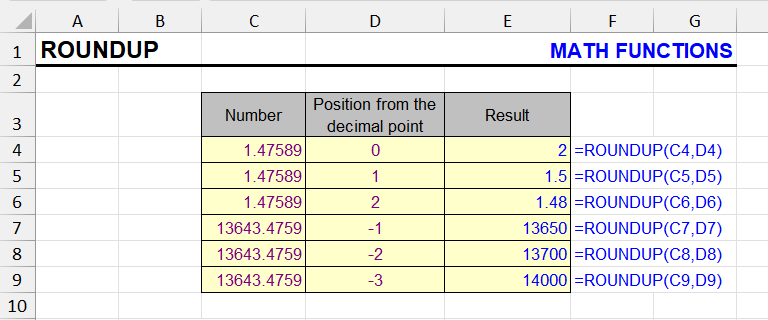
Rounding in Excel is one of the most important procedures when working with numerical data.
Sometimes you need to round numbers in one direction, for example, upward, and exactly for this purpose the ROUNDUP function exists. Its difference from the ROUND function is that regardless of the fractional part, the rounded part of the number increases by one.
Whole numbers when rounded to whole numbers retain the same value.
Syntax and arguments of the function
=ROUNDUP(Number, Num_digits)The second argument can be zero, in such cases the number is rounded to whole numbers. If it equals -1, -2, -3 and so on, then rounding occurs to tens, hundreds, thousands, etc.
Examples
The formula below rounds the number in cell A1 upward to whole numbers:
=ROUNDUP(A1, 0)Round numbers up in Excel in 2 clicks
There are often situations when you need to round many numbers in a table at once – an entire column or row. In this case, you need to actually perform the rounding procedure, not just change the number of visible digits.
Excel doesn’t have this capability, so I decided to add it to my !SEMTools for Excel add-in. It allows rounding to whole numbers, one and two decimal places in one click. It also gives you the ability to choose the number of digits yourself. See how it works:

Like the article? Help its author! Buy !SEMTools, it has lots of useful instruments to process text data.