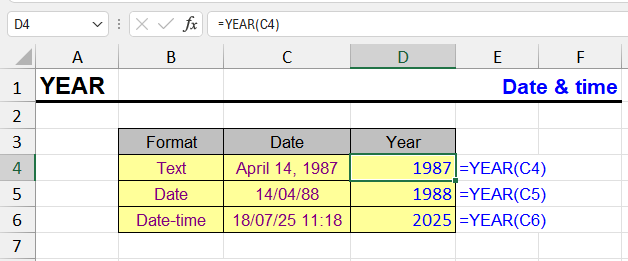
| Function category | Date and time functions |
| Volatility | Non-volatile |
| Similar functions | MONTH — returns month number DAY — returns day number WEEKDAY — returns day of week number from date |
What does this function do?
The YEAR function extracts a four-digit year number from a given date. For example, from date 03/15/2025 it will return value 2025.
Examples:
- 01/01/2024 → 2024
- 12/31/1999 → 1999
The function is useful when you need to analyze data distribution by years, build pivot tables, group events or sales by calendar year.
Formatting
The result is an integer. If necessary, you can change the cell’s number format, but usually this is not required.
If you need to display the year as text, you can use the TEXT function:
=TEXT(A2,"yyyy")
Syntax
=YEAR(date)
- date — required argument. Can be:
Examples
| Date | Formula | Result |
|---|---|---|
| 03/15/2025 | =YEAR(A2) | 2025 |
| =TODAY() | =YEAR(TODAY()) | (current year) |
| – | =YEAR("1999-12-31") | 1999 |
Features
- The function returns only the year number, without month and day.
- If the cell is empty or contains text that Excel cannot recognize as a date, the result will be an error.
- Excel considers dates starting from January 1, 1900.
Other Date and Time functions in Excel
TIMEVALUE, TIME, DATE, DATEVALUE, EDATE, DAY, WEEKDAY, YEARFRAC, EOMONTH, MONTH, MINUTE, WEEKNUM and WEEKNUM.ISO, WORKDAY, DATEDIF, TODAY, SECOND, NOW, HOUR, NETWORKDAYS
Like the article? Help its author! Buy !SEMTools, it has lots of useful instruments to process text data.