
| Function category | Information functions |
| Volatility | Non-volatile |
| Similar functions | IFERROR, ISERR, ISERROR |
ISNA syntax
ISNA function syntax:
=ISNA(value)
The function result is always TRUE or FALSE.
What does the ISNA function do?
This function checks a cell to determine if it contains the #N/A (Not Available) error.
The #N/A error is generated when a function cannot work properly due to missing data. Users typically encounter this error when using VLOOKUP, HLOOKUP, MATCH, LOOKUP, XLOOKUP functions.
ISNA is usually used in combination with other functions, for example, with the IF function. This allows handling errors and displaying other values when necessary.
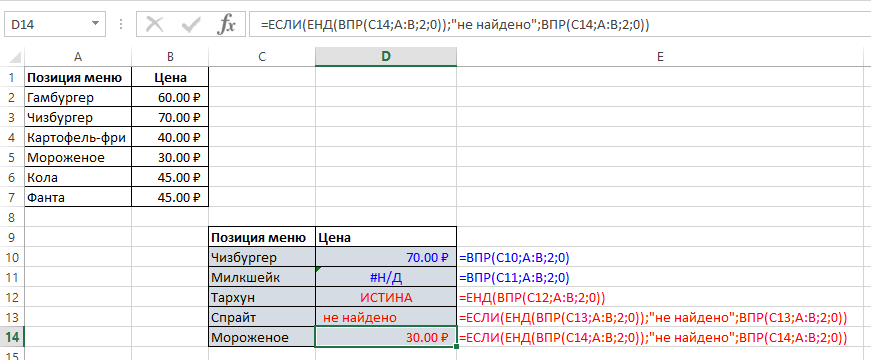
The latest formulas with ISNA (highlighted in red):
=ISNA(VLOOKUP(C12, A:B, 2, 0))
=IF(ISNA(VLOOKUP(C13, A:B, 2, 0)), "not found", VLOOKUP(C13, A:B, 2, 0))
Note – since the function only returns TRUE and FALSE when processing, in cases where there’s no error, you have to insert the original formula being checked by the function again. This lengthens formulas and doubles the calculations performed in such cases, which is why many prefer to use the IFERROR function instead of such a combination.
When to use ISNA
ISNA is particularly useful when you want to handle #N/A errors separately from other types of errors. This is common in lookup operations where #N/A means “value not found” and should be treated differently from calculation errors.
Example: Differentiate between #N/A and other errors:
=IF(ISNA(VLOOKUP(A1, B:C, 2, 0)), "Value not found",
IF(ISERR(VLOOKUP(A1, B:C, 2, 0)), "Calculation error",
VLOOKUP(A1, B:C, 2, 0)))
ISNA vs IFERROR
While IFERROR is more convenient for general error handling, ISNA provides more precise control when you need to handle #N/A errors specifically while letting other errors propagate.
Use ISNA when:
- You need to handle #N/A errors differently from other errors
- You want other error types to be visible for debugging
- Working with lookup functions where #N/A has specific meaning
Use IFERROR when:
- You want to handle all error types the same way
- Simpler syntax is preferred
- Performance is critical (IFERROR evaluates once, ISNA+IF evaluates twice)
Other Information functions
ISLOGICAL, ISERR, ISERROR, ISBLANK, ISEVEN, ISNONTEXT, ISODD, ISREF, ISTEXT, ISNUMBER, INFO, NA, COUNTBLANK, ERROR.TYPE, N, CELL
Other Information functions in Excel
ISNA, ISERR, ISERROR, ISNUMBER, ISTEXT, ISBLANK, ISLOGICAL, ISREF, IFERROR, NA
Like the article? Help its author! Buy !SEMTools, it has lots of useful instruments to process text data.